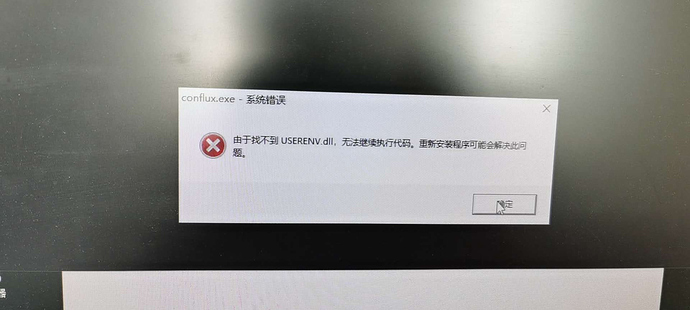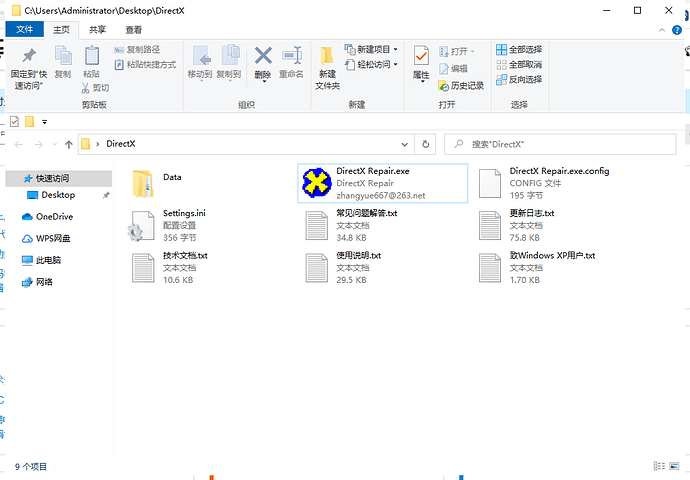Some users have missing dll files in their systems, which prevents the mining program from starting normally, as shown below:
In English , this error message means "Because we can not find VCRUNTIME140.dll, the code can not continue execute mormally. Reinstall the program may solve this porblem."
If a small number of dll files are missing, you can manually search for the missing dll file on any Search engine and download it to the system32 directory.
But sometimes it is difficult for you to know which dll files you are missing. Instead of manually downloading them, it is better to perform a one key repair. Today we use DirectX powerful repair tool, it may help you repair the missing dll file of your system.
First, download DirectX tool directly
After unzip the file, structure shown as below:
Second, open DirectX Repair.exe tool
The tool will check your system version automatically, don’t worry just press the 检测并修复 button:
In English, 检测并修复 means Check and repair
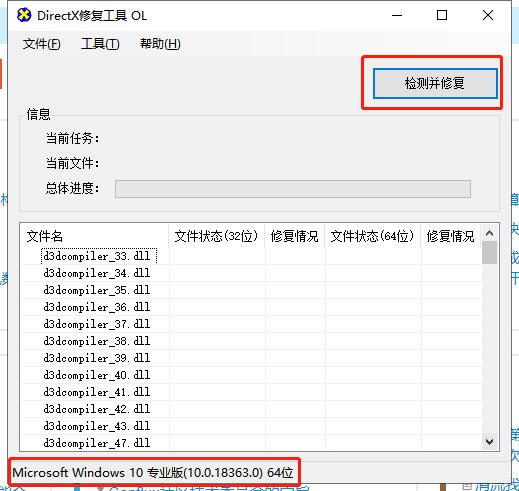
After the repair phase, the tool will inform you the number of the checked dll file, dll with problems, successful repaired dll file, and the dll file fail to repaired.
The pop up’s content means:
The test is complete! No problems with DirectX found in this inspection
Total test files: 184
Successful repaired files: 0
Fail to repaired files: 0
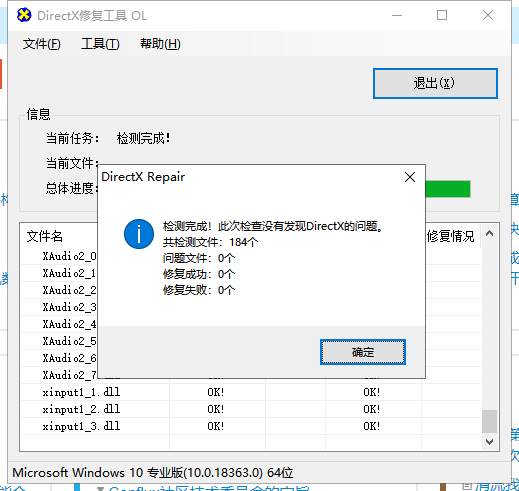
After this operation, restart the computer and start the mining program to see if it reports an error. If it still prompts that the dll is missing as in the beginning, then we return to the DirectX tool and click “工具—选项—扩展—开始扩展” as follows:
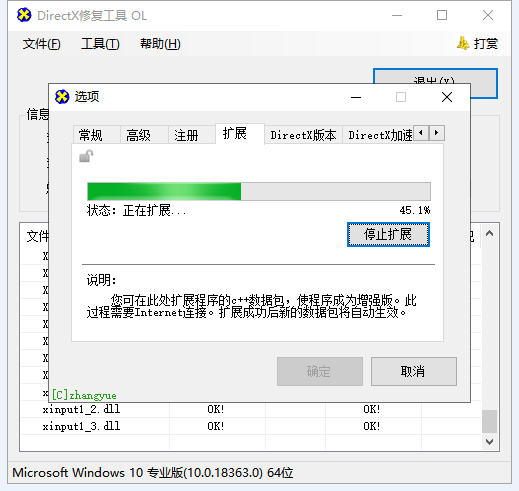
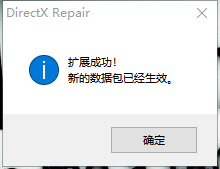
“工具—选项—扩展—开始扩展” means “Tools-Options-Extensions-Start Extension”
After the extension pahse, We select the C++ powerful repair mode in “工具—选项—高级”, click Confirm to
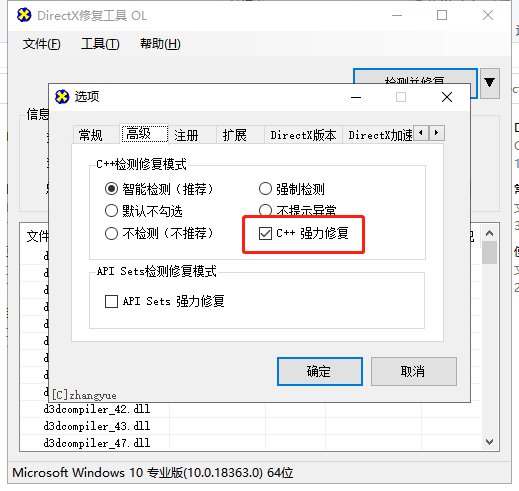
“工具—选项—高级” means “Tools-Options-Advanced”
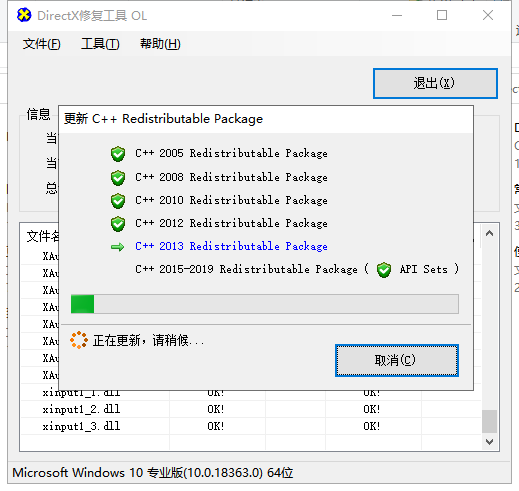
This operation will check the dll file and update the C++ Redistributable Package.
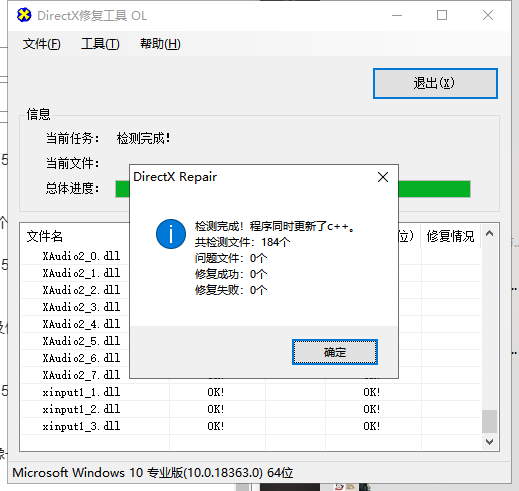
This pop up’s content means:
The test is complete! And also update the c++
Total test files: 184
Successful repaired files: 0
Faile to repaired files: 0
After the repair phase completed, restart the computer and start the mining program again, the problem may fixed.
Download link: https://pan.baidu.com/s/1z03nLkXpPek4VBQbfbqXpg
BaiduYun’s file access code: 1ghb