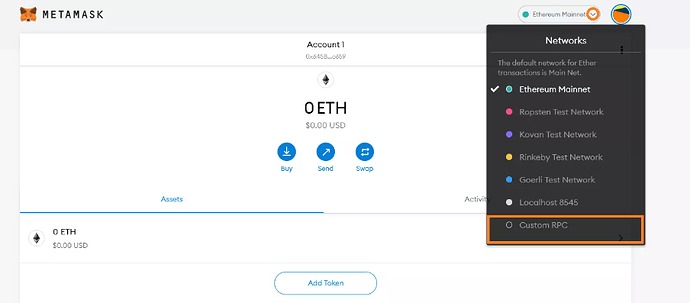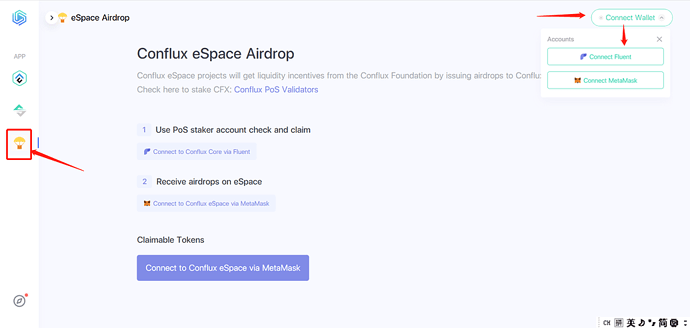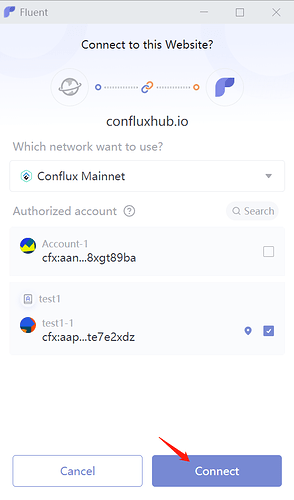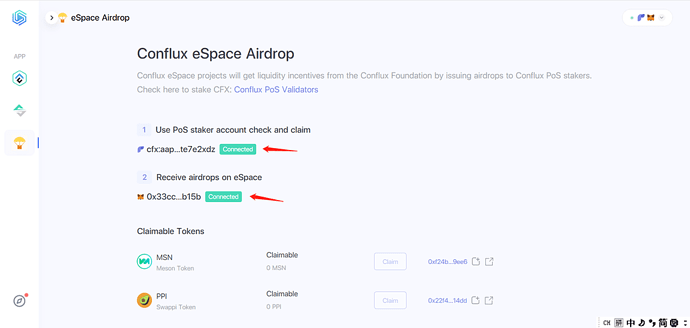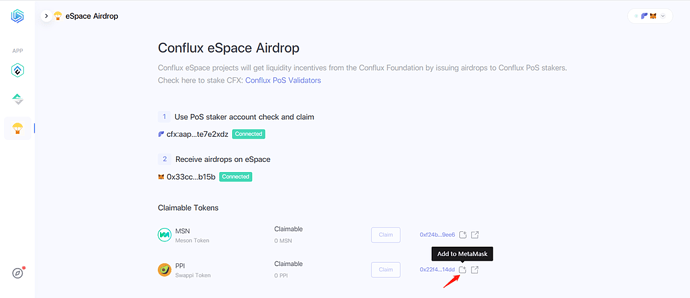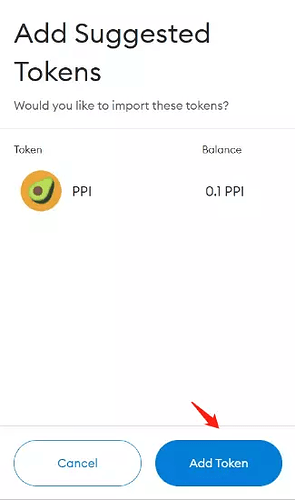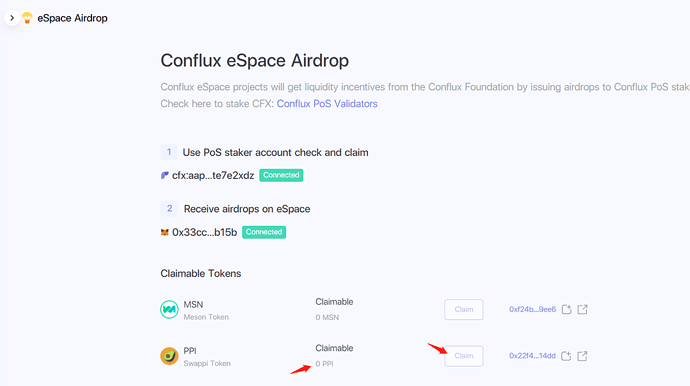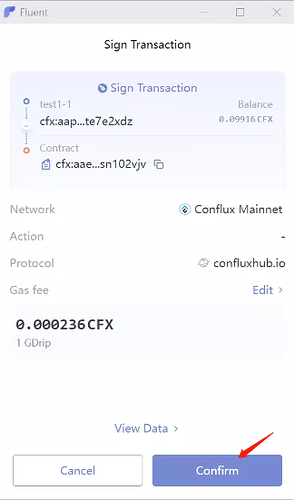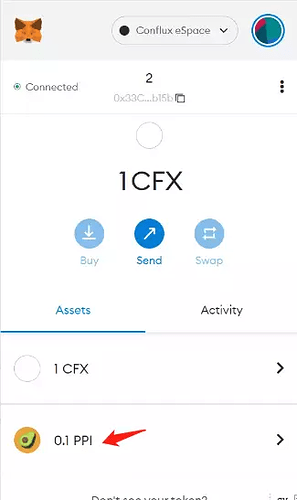Preface
(1)About the Airdrop
(2)Introduction of Conflux POS pool
According to the Conflux v2.0.0 Network Hardfork Upgrade Announcement released by the Conflux Foundation, Conflux network will be upgraded to v2.0 and a PoS system will be introduced.
After the upgrade, only stake to the PoS chain will generate rewards, and the original 4% interest for staking will no longer be available.
The PoS system requires CFX holders to stake their CFX to PoS nodes and participate in the PoS voting process, and these CFX holders will receive a certain amount of CFX as a reward.
CFX holders can participate in PoS in two ways:
- Run your own Conflux PoS node and stake the CFX in this node
- Stake the CFX in the PoS pool, and there are no server costs and no need to maintain the node
Additional link:
- Conflux PoS stats: https://www.conflux-pos-validators.com/
- Liquidity Incentive Program for Swappi: Liquidity Incentive Program for Swappi
- Swappi DEX: https://app.swappi.io/
- Conflux Core Space & Conflux espacehttps://forum.conflux.fun/t/conflux-espace-kit/13400
(3)Notes for this tutorial
-
This tutorial is intended for users who stake to the PoS chain through their Core space account that begins with “CFX:”. If you use an espace account to stake, that is, the account starts with “0X”,you can view the airdrop directly in your wallet without the following operations.
-
In the tutorial you will need to connect two wallets at the same time, which will be used for:
①Metamask wallet: Connect to the address of espace that you want to use to receive the PPI airdrops.
②Fluent Wallet: Connect to the address of Core Space that you use for POS staking.
- For the purpose of this guide, we will assume you are already familiar with Fluent and have it installed. If you need help getting started with Fluent itself, check out their documentation. https://fluent-wallet.zendesk.com/hc/en-001
1. Installing & Setting Up Metamask
MetaMask is a convenient UI for interacting with Ethereum-compatible blockchains (such as Conflux eSpace).
In this section, we’ll guide you through the process of installing and configuring the Metamask to connect to the Conflux eSpace.
- Installing MetaMask
Go to http://metamask.org and download and install the MetaMask wallet.
- Creating a new wallet in MetaMask
Create a new wallet from MetaMask. This wallet will be your Conflux eSpace Wallet.
- Connecting MetaMask to Conflux eSpace
You can add the Conflux eSpace network to your MetaMask wallet by following these steps:
- Open your browser and navigate to https://chainlist.org.
- Search for “Conflux eSpace”.
- Click “Connect Wallet” under “Conflux eSpace” to allow this site to send requests to Metamask.
- Click “Add to Metamask” under “Conflux eSpace”.
- When MetaMask prompts “Allow this site to add a network?”, click “Approve”.
- When MetaMask prompts “Allow this site to switch the network?”, click “Approve”.
Your MetaMask wallet is now connected to Conflux eSpace. You can switch to other networks anytime through the network selection dropdown menu in MetaMask.
Alternatively, you can add Conflux eSpace to MetaMask manually by selecting “Add Network” (or “Custom RPC”) in the network selection drop-down menu:
For the eSpace mainnet, please use the following configuration values:
- Network Name: Conflux eSpace
- New RPC URL: https://evm.confluxrpc.com
- Chain ID: 1030
- Currency Symbol: CFX
- Block Explorer URL: https://evm.confluxscan.net
2. Connecting wallet
(1)Open the url below and click “Connect Wallet”
https://confluxhub.io/espace-airdrop
(2)Connect the Conflux Core address through the Fluent wallet
(3)Connect to the Conflux eSpace address through MetaMask with the same process as Fluent
(4)The green Connected button indicates that the connection is successful
3. Adding PPI token to Metamask
*You can skip this step if the PPI has already been added to your Metamask wallet(1)Click the button shown in the figure to add PPI tokens to your MetaMask wallet
4. Claiming the PPI airdrop
(1)The numbers below are the amounts that can be claimed
(2)Click the Claim button to claim the airdrop
(3)Click Confirm in the Fluent pop-up window
(4)After a successful transaction, the airdrop can be seen in your eSpace address on Metamask