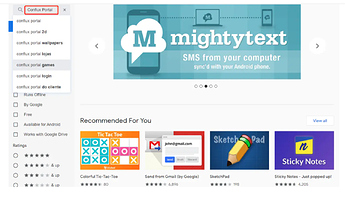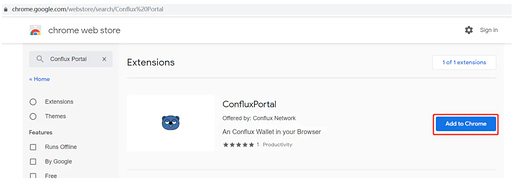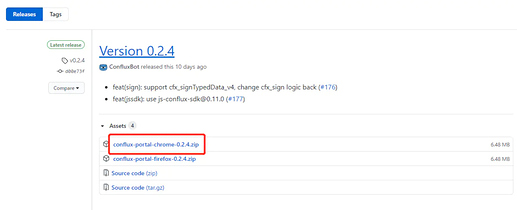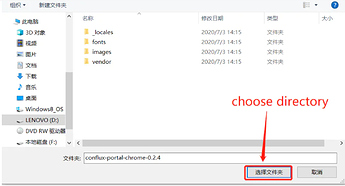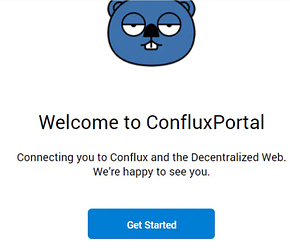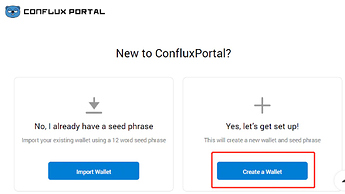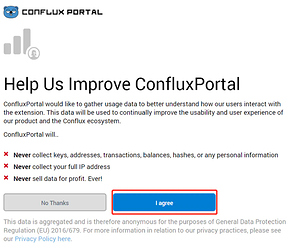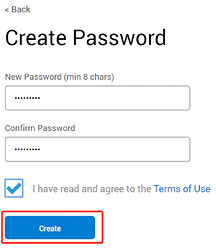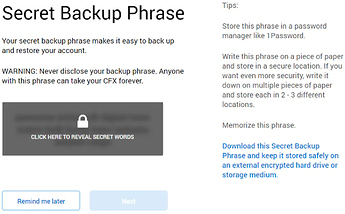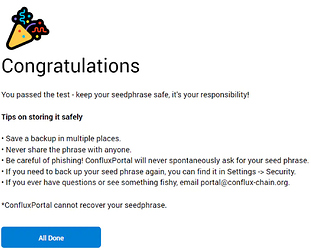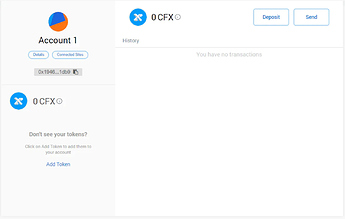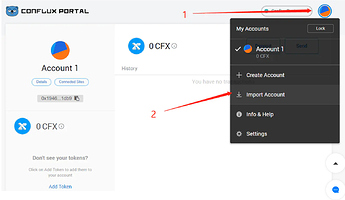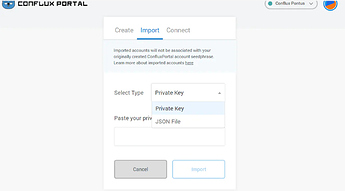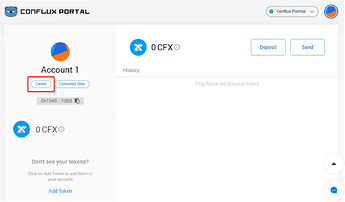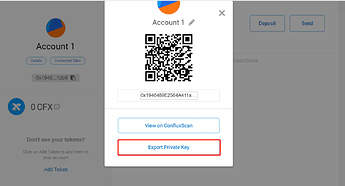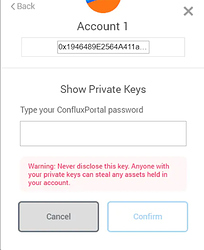ConfluxPortal is an extension to access Conflux Network Ecosystem DApps from your preferred browser.
Introduction of ConfluxPortal
ConfluxPortal is a browser extension (plug-in) wallet. By using the ConfluxPortal, users can create and manage multiple Conflux wallets and access distributed applications based on the Conflux. At this phase, ConfluxPortal is still in beta and there may be certain risks in the beta version. We only recommend ConfluxPortal for testing purposes at this time.
ConfluxPortal official website click here.
Github repository click here.
Install ConfluxPortal on Google Chrome
- Install by Chrome web store
First, access the Chrome web store by clicking here, or paste the URI: chrome.google.com/webstore/ca… into the Chrome browser’s address bar and press enter to access the chrome web store.
Then, search Conflux Portal by using the search bar in the web store. The example is as follows:
Press Enter and click Add to Chrome:
Then Chrome will pop up a confirmation box for the app permissions. Don’t worry, just click Add extension and done! - Add Conflux Portal by using local extension directory
First, download Conflux Portal from Github and unzip it, download link is here.
The page looks like the picture below:
Second, access Chrome extension link and activate the Developer mode and then choose the Load unpacked
Find your unpacked Portal directory and open it like the figure below:
Remember do not delete your imported directory, it will make the Conflux Portal stop working.
Create, import, and export wallets - Create
After installation, Chrome will open the Portal extension.
Press Get Started, users should see this:
For new users without a wallet, choose Create Wallet
Some additional prompts will pop up. Just click “I agree”:
Input your password and click “Create”:
Save the 12 word seed phrase somewhere safe and click “Next”
Input the seed phrase in order to verify that it is saved correctly, and click Confirm
Once this check passes, Conflux Portal is now set up!
The user’s account information will display the following in the end:
- Import
If a user has an existing Conflux wallet, it is recommended to import the account on the Portal!
Users can import their accounts to the Portal by applying a JSON file or private key:
- Export
To export an account, please use the following steps:
First, click the “Details” button:
Then, click “Export Private Key”:
Type use the password which is set on the wallet creation phase, then press Confirm. Now the private key for the account is visible! This private key can then be imported into other wallets!